We all want our computers to be fast. And there are a lot of ways to speed them up – you could upgrade your hardware (adding RAM is the easiest solution), use lots of Registry edits, disable various services, etc. But if you are looking for a fast and easy way to improve your computer speed and performance, here are 5 tips that will not harm your computer in any way and will make it run a lot faster.
1) Speed Up Windows ExplorerIf you feel that Windows Explorer takes too much time to start, there is a thing you can do to speed it up. The reason it is slow if because Windows automatically looks for network files, shared folders, and devices when you start Windows Explorer. You can disable this option by doing the following:
1. Open Windows Explorer
2. Click on Tools menu
3. Then click on Folder Options
4. Click on the View tab
5. Find Automatically search for network folders and printers check box and uncheck it
6. Click Apply, then OK
7. Reboot
2) Optimize Appearance SettingsIf performance is the highest priority for you, I’d recommend optimizing appearance setting, because all those visual effects that we are so used waste system resources. Some people think that it’s only the graphics card that has to deal with it all. Wrong – CPU and RAM are affected as well. And Vista is even worse in this respect, because its graphics are more advanced and slow down your PC a lot.
Luckily it’s very easy to configure XP for best performance by reducing unneeded visual effects:
1. Go to Start – Settings - Control Panel
2. In the Control Panel click System and go to Advanced tab
3. In the Performance Options window select Adjust for best performance
4. Click OK and close the window
By doing this you will turn off all visual effects, which is especially good for less powerful PCs and laptops. But if you’d still like Windows XP to look nicer, leave the following boxes ticked:
* Show shadows under menus
* Show shadows under mouse pointer
* Show translucent selection rectangle
* Use drop shadows for icons labels on the desktop
* Use visual styles on windows and buttons
3) Uninstall Unused Device DriversThere is absolutely no need to have device drivers left if the device itself was uninstalled. You don’t want those drivers to waste system resources, right? Because anyway you don’t need them anymore. This happens because you install its drivers when installing a device, and those drivers get called each time you boot up your PC. The bad thing is that even when the device has been uninstalled, the drivers are still there and your system continues to load them at boot up.
To get rid of them:
1. Press the Windows key + the Break key on your keyboard to open the System Properties box

2. Select the Advanced tab
3. Click Environmental Variables
4. Under System variables click New
5. In the variable box type devmgr_show_nonpresent_devices
6. Type 1 in the variable value text box
7. Click Ok and return to the System Properties box
8. Click Ok again
9. Go to the Device Manager tab
10. Click View – Show hidden devices
Then you need to expand all branches and search washed out icons – they show unused drivers that you can remove. To remove a driver, highlight it, right-click on it, and select Remove. Be careful though, because you don’t want to delete any used drivers! So make sure you delete ONLY washed out icons.
4) Remove Software You Don’t NeedMost people like trying out new software. So, we download programs, install them, and… sometimes never use them at all. Why keep them then? Because having too many applications makes your computer slow on starup. Go to Start – Settings – Control Panel – double-click Add/Remove Programs.
Check which programs you don’t need and get rid of them.
When Uninstalling Software Fails
Sometimes removing software can cause problems. A very common one is that some programs leave some data behind and your system gets cluttered with junk files.
And sometimes the uninstaller doesn’t work at all. But not to worry – you can always remove the software manually. What you will have to do is find the folder where the program is installed. Usually it’s the Program Files directory. Find the software folder and delete it. If some files don’t want to be deleted, try restarting your computer. This will help if the files were used by the system. If you still can’t remove those files, try booting in Safe Mode (tap F8 during PC boot) and then delete the files.
After that you need to get rid of invalid Registry entries. Microsoft has a free
Windows Installer CleanUp Utility to help you do that. Install and open it and then select the program you want to uninstall from the list. The utility will remove all registry entries related to that application. I suggest backing up the Registry before you do this. Just in case.
Another way to cleanup the Registry is to use a third party Registry cleaner. Always be careful and use ONLY well-known and trusted software that has received positive user reviews. There are lots of programs that say they are great, but in reality they can do more harm than good.
A very simple way to uninstall programs without having to worry about it at all is to use a software uninstaller. Those uninstallers find and remove all entries related to the software you are uninstalling and get rid of it all in one go.
A good program for that is
Auslogics BoostSpeed, because it contains both an uninstaller and a Registry cleaner, plus lots of other useful utilities to optimize and protect your system.
5) Disable Indexing ServicesIndexing can be useful, but can also make your computer slow and loud, as it takes up RAM and makes the hard drive thrash. This service is used to update the lists of all the files that are on your computer, so that you can search for files faster. Disabling it will make your search a bit slower, but your computer a lot faster. I recommend disabling it.
* Go to Start - Settings – Control Panel
* Double-click Add/Remove Programs
* Click Add/Remove Windows Components
* Uncheck Indexing Services
* Click Next and then click Finish
- Quote :
- http://www.techiesouls.com/2009/06/15/5-simple-ways-to-speed-up-your-computer/





